How to install Graylog and Config Windows servers to communicate with Step by Step
Step One
DownloadDownload the OVA image. If you are unsure what the latest version number is, take a look at our release page.
OVA image link
Step Two
Extract and install it to VMware or Virtual box severer.
Step Three
Login to the web API from yore browser

Default username and password :admin\admin
Step Four
Then you will see following interface.

Step Five
To communicate with windows servers you have to configure inputs on Graylog server for that go to System -> Go to inputs

Step Six
Then you will see the following screen to configure the inputs,You will see the pre configured inputs like this .

Step Seven
Configure new input to work with windows.
Select input type as GELF TCP

Then click on launch new input
Step Eight
Then you will see the following screen
Need to config only the Title and Keep the Bind Address as 0.0.0.0

Finley click on the save to complete the configuration of the input.

After this you will see the input service that you are config was running successfully

How to config windows node to work with Gray log.
Download the following application nxlog-ce-2.9.1716 from the following link
https://nxlog.co/products/nxlog-community-edition/downloadInstall this to the target node and go to the following directory which was installed to
C:\Program Files (x86)\nxlog
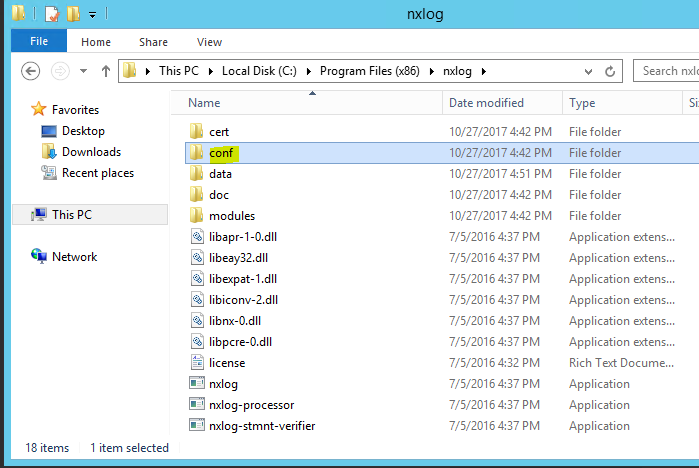
Go inside of this folder and change the configuration as follows
Put the Host name as IP adders of the gray log server
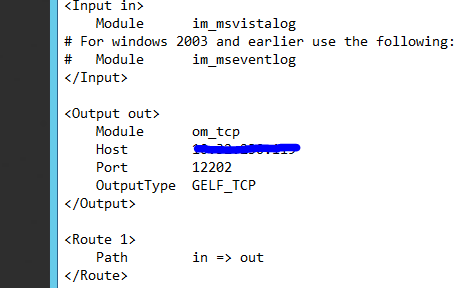
Now yo are good to go
Now you will see how much logs are streaming to the Gray log as highlighted bellow.
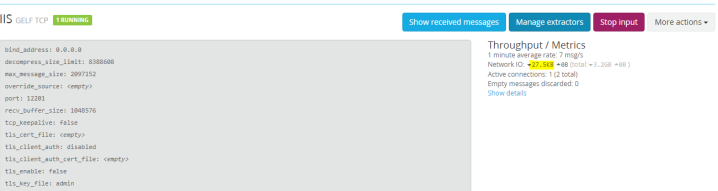
Thanks


Comments
Post a Comment