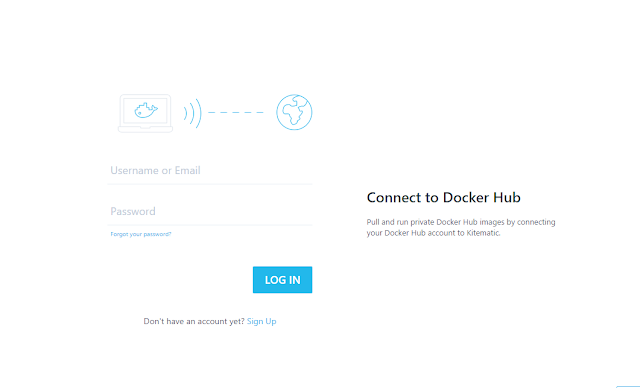Search This Blog
Tech Ed is the internet's top destination for news and analysis of emerging science and technology trends, and important software, hardware, and gadgets.By Chintaka Wijeratne
Posts
Showing posts from November, 2017
Install Kubernetes Cluster on Microsoft Azure
- Get link
- X
- Other Apps
Containers on Windows 2016 What you Can do??
- Get link
- X
- Other Apps
How to install Laravel 5.4 on Ubuntu 16.04.3 LTS
- Get link
- X
- Other Apps
How to Install the Microsoft Project Honolulu
- Get link
- X
- Other Apps
How Easy To Install MySQL Server on Docker ?
- Get link
- X
- Other Apps
OPTIMIZE WINDOWS 10 Creators Update for GAMERS & Power Users
- Get link
- X
- Other Apps